Adding IPs to your IP allowlist
Call the /security/ip-allowlist/ips endpoint to add IPs to your allowlist.Use the POST method on the /security/ip-allowlist/ips endpoint to add IPs to your IP allowlist.
In this example, Talend API Tester is used to issue API queries. For further information about Talend API Tester, see Talend Cloud API Tester User Guide.
Before you begin
Prerequisites: your IP allowlist must already exist. If not, create it using the POST method on the /security/ip-allowlist endpoint as presented in the previous section. All the available endpoints are explained in the following section.
Procedure
- Open Talend API Tester in your browser and select POST from the Method list.
- In the field next to the Method drop-down list, enter the IP allowlist endpoint to be used:
https://api.<your_environment>.cloud.talend.com/security/ip-allowlist
For example, your environment could be:- ap
- eu
- us
- us-west
- au at if you are using this feature in an Early Adopter Program.
For more details about the available environments, see Talend Cloud regions and URLs.
- In the HEADERS area, click Add header and in the name field that is displayed, enter
Authorizationand in the value field, enterBearerand your personal access token. Enter a whitespace to separateBearerand your personal access token. - In the Body area, enter the following IPs:
Example
{
"description": "Data Prep user1",
"ip": "230.65.223.167"
},
{
"description": "Data Prep user2",
"ip": "230.65.223.169"
}
]
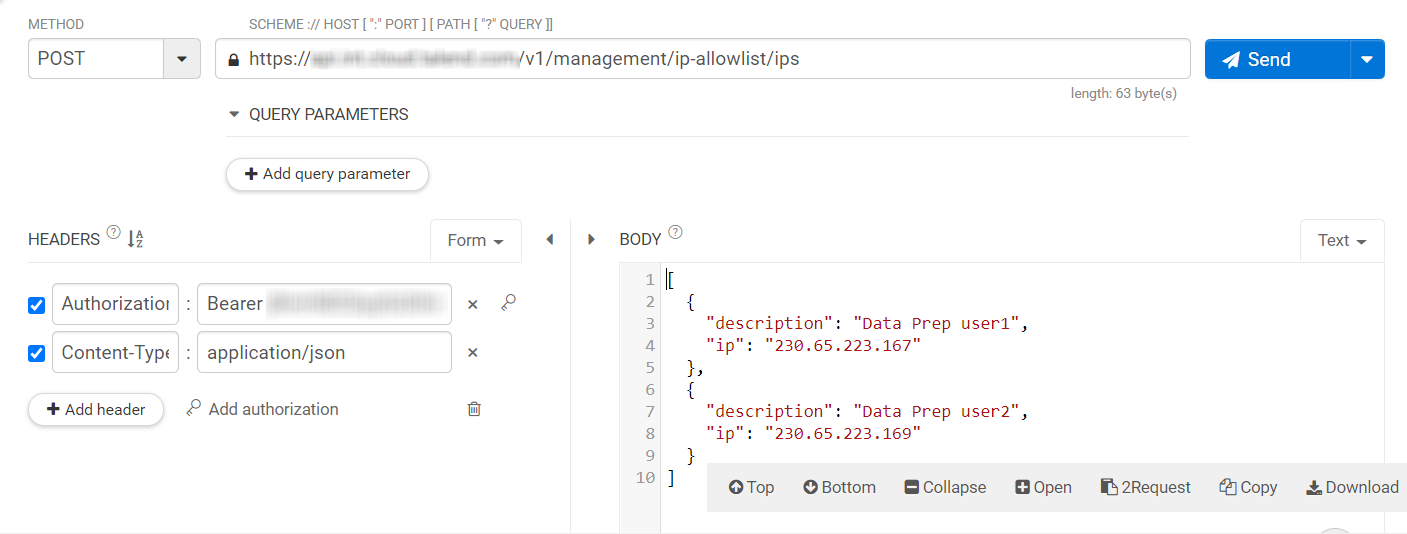
5. Click Send to issue your request.
Results
The status code 201 is returned and the IPs are added to your IP allowlist successfully.
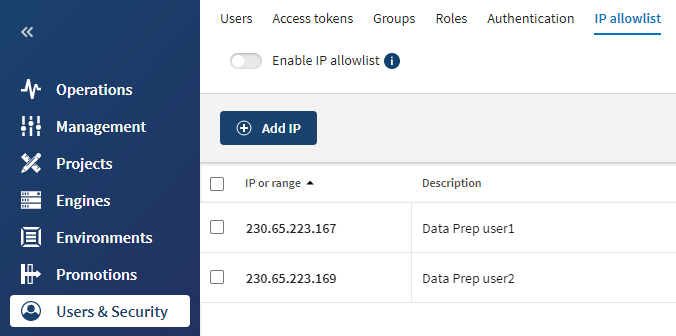
Alternatively, you can execute a curl command in your command-line tool to perform the same operation.
curl -X POST "https://api.<your_environment>.cloud.talend.com/security/ip-allowlist/ips" -H "accept: */*" -H "Authorization: Bearer <your_access_token>" -H "Content-Type: application/json" -d "[ { \"description\": \"Data Prep user1\", \"ip\": \"230.65.223.167\" }, {\t\"description\": \"Data Prep user2\", \"ip\": \"230.65.223.169\" }]"