Applying a schedule to a task
Associate, or in other words, assign your fine-tuned schedule to a task, revoke this association if needs be and eventually delete the schedule.A schedule can be associated to only one task or plan. You need to unassign it first before assigning it to another task or plan. If another task or plan needs to use this schedule at the same time, duplicate it as explained in the Duplicating a schedule.
Before you begin
- Generate an access token:
- For users, generate a personal access token. For further information, see Generating a Personal Access Token.
- For service accounts, generate a service account token. For further information about how to generate a service account token, see Generating a service account token. Once generated, a service account token expires after 30 minutes. If it expires, generate a new token using the POST method at the endpoint
https://api.{env}.cloud.talend.com/security/oauth/token.
-
You must know the ID of the schedule for which you need to simulate events.
-
You must know the ID of the task you need to associate the schedule.
In Talend Cloud Management Console, this ID is displayed on the dedicated page of this task. For example:
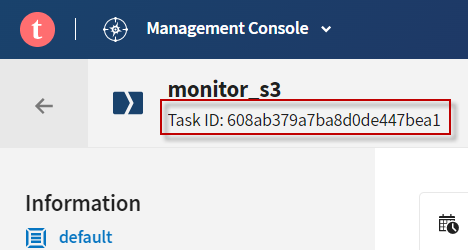
Or you can obtain task IDs via the following API request:
method: GET endpoint: https://api.<env>.cloud.talend.com/processing/executables/tasks headers: { "Content-Type": "application/json", "Authorization": "Bearer <your_personal_or_service_account_access_token>" } query parameters: { "workspaceId": "id_of_the_workspace_of_the_task_to_be_updated" } -
Ensure that the user or the service account to be used have the
TMC_OPERATORrole and theEXECUTORpermission for the workspace to which the task to be updated belongs.
Procedure
-
Issue the following request to associate your schedule to a task. This way, the task will be triggered to run according to this schedule.
Triggers of this schedule replace any existing triggers of the task. If you need the task to keep the existing triggers, define the same triggers in the schedule to be associated, as explained in the previous sections, before starting this association.
This way, new triggers and existing triggers are both added to the task along with the schedule.
method: PUT endpoint: https://api.<env>.cloud.talend.com/orchestration/executables/tasks/<taskId>/schedule headers: { "Content-Type": "application/json", "Authorization": "Bearer <your_personal_access_token_or_service_account_token>" } payload: { "scheduleId": "schedule_id" } -
Issue the following API call to revoke the association between this schedule and the task. This step is mandatory if you need to delete this schedule, because a schedule can be deleted only when it becomes orphan.
method: DELETE endpoint: https://api.<env>.cloud.talend.com/orchestration/executables/tasks/<taskId>/schedule headers: { "Content-Type": "application/json", "Authorization": "Bearer <your_personal_access_token_or_service_account_token>" } payload: N/AThis request unassigns the schedule from your task. It now becomes orphan and thus can be deleted.
If you need to know the details of this schedule, issue the following API request:
method: GET endpoint: https://api.<env>.cloud.talend.com/orchestration/schedules/<scheduleId> headers: { "Content-Type": "application/json", "Authorization": "Bearer <your_personal_access_token_or_service_account_token>" } payload: N/AThe
VIEWpermission for the workspace to which this task belongs is required. -
Now that this schedule is orphan, delete the schedule using the following API request:
method: DELETE endpoint: https://api.<env>.cloud.talend.com/orchestration/schedules/<scheduleId> headers: { "Content-Type": "application/json", "Authorization": "Bearer <your_personal_access_token_or_service_account_token>" } payload: N/A
Results
The schedule is now deleted.